How to remove commas and hyperlinks from numbers in Excel
Many times when copying data from the Internet to Excel, the numbers present commas as thousands separators. As much as we change the format of the cell to number, it is still text because Excel cannot understand the thousands separator after the figure has 6 digits, that is, more than a million.
I will show the case of this Internet statistics table, which I I spoke a couple of days ago:
 See how the copy / paste works, as long as it doesn't send the merged cells. But those numbers go as texts.
See how the copy / paste works, as long as it doesn't send the merged cells. But those numbers go as texts.

The exit for them takes three simple steps:
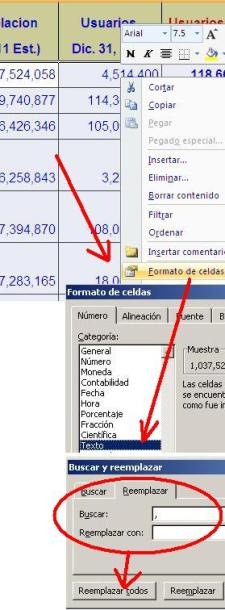 1. Format cells as text.
1. Format cells as text.
This is done by selecting the text, right-clicking and choosing Format Cells. Then there we make the change.
2. Find and replace commas.
This is activated with the Ctrl + b key in the case of Excel in Spanish. The option to find the comma (,) is chosen and the replace box is blank. Then the button Update all.
The result is that all the commas will be erased. Be careful, because the selection should only include the numbers that we want to change so that it does not damage parts of the file where there are commas that are valid.
3. Format cells as numbers.
Then step 1 is repeated, but indicating that the format is a number.
How to remove multi-cell hyperlinks
Sure for this there is another way but I let it go because it is on the tip of the tongue in the same exercise. Deleting one by one is not a problem because it is done with the right mouse button, but to do it to several cells it cannot be done even with Copied and pasted specialBecause if we ask Pick values The hyperlink will always be left because it is inserted in the cell as xml and not in the text.
What you can do is copy everything that interests us, to a blank column with the special paste option, paste links.
Those cells will have the content but not the hyperlink and these can be copied and pasted values to the original cells.




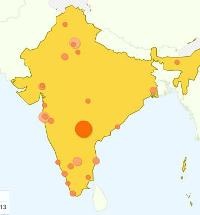


It served me a lot thanks. Not like all YouTube geeks
Hi . I need to eliminate the comma by keeping the 0 at the end of the decimal, but when I apply the taught procedure it is removed. The 2.950,30 that remains 295030. What format do I use? Or what procedure do I apply? Thank you!!
GENIUS!
That happened because instead of leaving the space clean, where you choose why is to replace the comma, you put a space with the space bar of the keyboard.
Now you have to choose the space above and then you leave it in clean, and you will erase the spaces.
Ps look already I did the steps I had 1,080,480 and I stay 1 080 480 and I wanted it is 1080480, what do I have to do?