How to create a block in Microstation (Cell)
In Microstation the blocks are called Cells (cells) although in some contexts I have heard that they are also called cells. In this article we will see how to do it and the logic that makes them differ from AutoCAD blocks.
1. What are cells used for?
Unlike the GIS, where the symbology is dynamic from a point and its attributes, in the CAD must be objects placed on the geometry as:
- In 2D construction plans: the representative symbols of toilets, sinks, lamps, electrical outlets, trees, etc.
- On land maps: symbols of public building, bridge, church, educational center, etc.
Other common cases are usually the framework around a map, which is adjusted to a specific paper size and where the responsibilities of the person who performed the project are detailed.
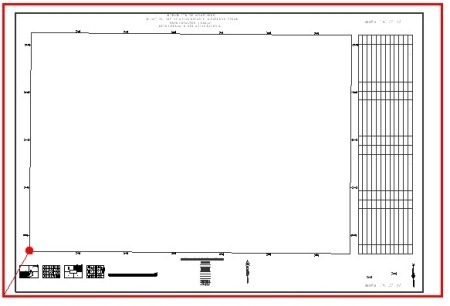
2. How to build cells in Microstation
Let's suppose that the upper figure is the block that we want to create. It is a frame for a 1: 1,000 map on a 24 ”36” sheet.
The red contour corresponds to this sheet in scale 1: 1,000 (609.60 meters by 914.40 meters), then I have removed space according to the margins of the plotter and inside I have drawn the module with the necessary legends.
The red dot is an insertion point of my interest, because with that vector of displacement the reticle 1: 1,000 is right inside, which I will explain A future article when discussing how to create a layout for printing using Microstation.
- We select the objects that we are interested in making a block, not including the outer red box.
- The cells management panel is activated. For this, in the case of Microstation 8.8 it is kept tight and crawls; in the case of Microstation V8i, press the right button and choose the option to display as a floating bar.
- The button is selected first and then the search magnifier.
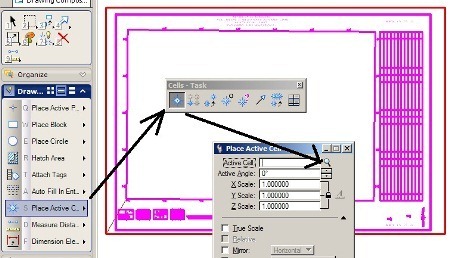
This will cause a panel of block libraries to be raised.
- A .cel type library is created, this is done through File / new. In case we already have a library, it is loaded with File / Attach.
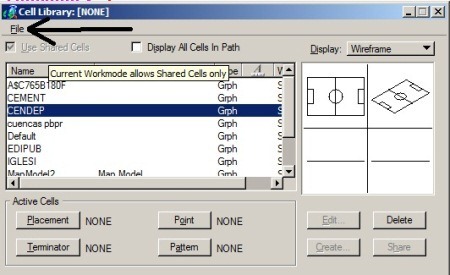
 Next, we need to tell you where the source point of our block is, which will be the insertion point for when we call it.
Next, we need to tell you where the source point of our block is, which will be the insertion point for when we call it.
This is done using the fourth command on the cell bar, and clicking on the inner corner of the UTM reticle, as shown in the graph.
From this moment on, the "Create" button is activated.
- We give the block a name, in this case Marco1000 and the description Marco 1: 1,000. See that it can already be previewed.

3. How to load existing cells
To call them, double click on the block that interests us, and are ready to insert, with option to choose the scale, rotation and location point.
If you want to load existing blocks, AutoCAD only allows you to load blocks that are in a dxf / dwg file and is done with the Design Center command.
Microstation allows more formats:
- Microstation bookstores (.cel and .dgnlib)
- CAD files (.dgn, .dwg, .dxf)
- GIS files (.shp, .tab, .mif)
- Other formats (.3ds, .obj, .3dm, .skp, .impx)
To see the available blocks in the file, select "Display all cells in path", you can also bring the file as a block.
To ungroup a file, use the Drop command, activating the cell option.
To download existing .cell libraries you can Read this article And to convert AutoCAD blocks to Microstation this other.







How can I do to edit/modify a "cell" created previously?
Greetings thank you.